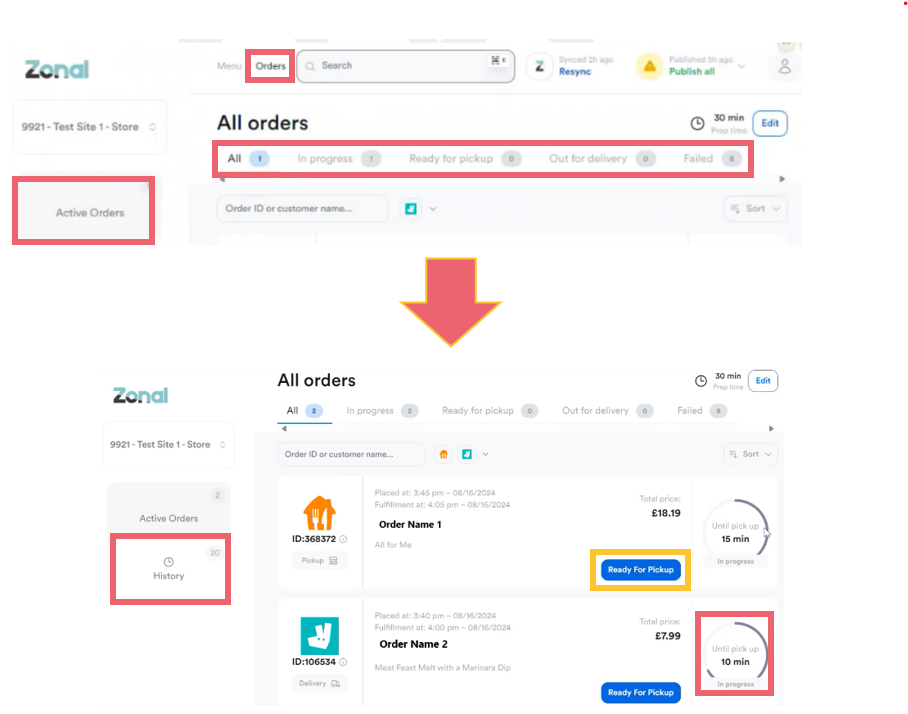Reviewing Order Status & History
Active Orders
You can review the state and progress of active orders, as well as marking them as ready for pickup or dispatched.
-
From the home page, select Orders followed by Active Orders.
-
Select the tab containing the order state you want to view, including an estimated pickup time.
- All displays any active orders regardless of which state they are in.
- In Progress displays orders which are currently being prepared but are not yet ready for collection.
- Ready for pickup alerts a carrier that the order is ready to collect via the DSP. You can select Ready for Pickup to advance the state of the selected order
- Out for delivery indicates that the order has been collected and provides the DSP with live progress updates. You can select Out for Delivery to advance the state of the selected order.
- Failed indicates any orders that have experienced an issue and have not been successfully completed
The blue box at the bottom of an order allows the order state to be manually advanced, and the content will change depending on which tab you are looking at.
Order History
You can also review a full history of orders that have been placed through Zonal Delivery regardless of which DSP has been used to fulfil the order.
Select the History tab to view:
-
All orders that have been processed through Zonal Delivery
-
Completed orders that have been fulfilled and successfully completed, including details of how long an order has taken to reach each order state.
-
Cancelled orders that have been cancelled through a DSP.
-
Failed orders that have been unsuccessful including a brief summary of the issue